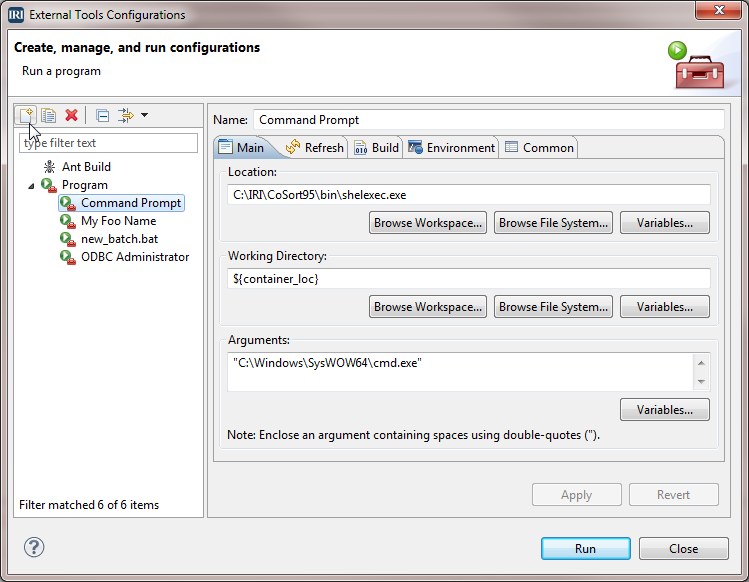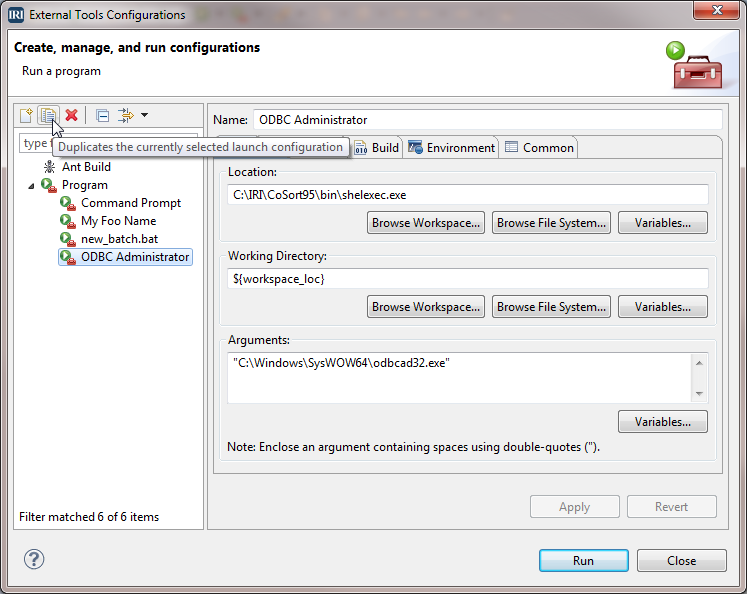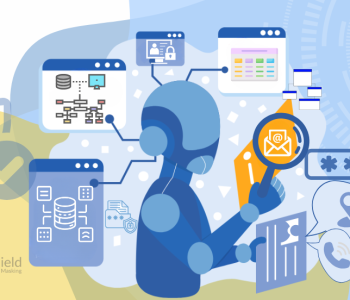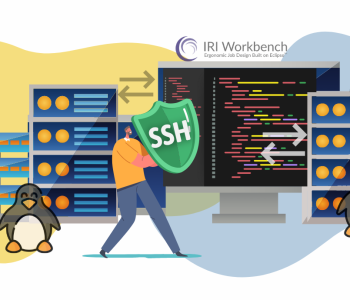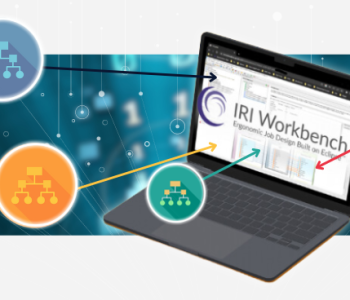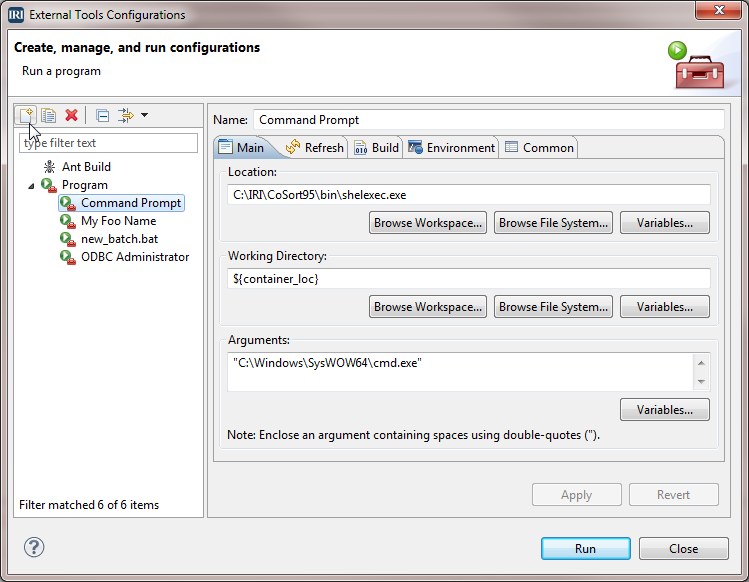
External Tools for IRI Workbench
The Eclipse™ framework provides a versatile mechanism for configuring and launching external tools. Those same handy features are also available in IRI Workbench, which is Built on Eclipse™. Here are a couple of useful external tool configurations that will make working in IRI Workbench and Eclipse a little easier.
To use the external tools configurations shown here for Microsoft Windows®, you will need a small utility from Naughter Software, called ShelExec. If you have one of the IRI products installed, then shelexec.exe is already present in your product home bin folder. If not, you may download the ShelExec package, with the utility, from the Naughter Software website. The shelexec.exe program allows an application to be executed exactly as it would be if it were double-clicked in the Windows explorer interface, complete with User Account Control (UAC) escalation.
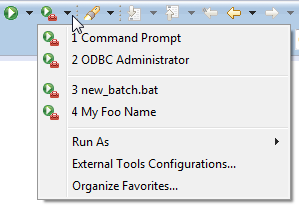 Both of these external tools are configured similarly. The External Tools toolbar menu is in the Launch group, available on the main toolbar in the IRI Development perspective in IRI Workbench, and many of the other perspectives in Eclipse.
Both of these external tools are configured similarly. The External Tools toolbar menu is in the Launch group, available on the main toolbar in the IRI Development perspective in IRI Workbench, and many of the other perspectives in Eclipse.
The two external tools detailed here are Command Prompt and ODBC Administrator. Once they have been configured, they can be added to the External Tools favorites and will appear at the top of the toolbar menu as shown. First, the details on adding the Command Prompt item.
Open the External Tools Configurations dialog from the menu item near the bottom of the menu. In this dialog, you can add the new program item and set the configuration. The dialog consists of two side-by-side panels. The left-hand panel has a categorized list of configurations. The right-hand panel shows a tabbed interface for setting the configuration.
Command Prompt
To get started adding the Command Prompt program, highlight the Program category in the left side panel and click the New Launch Configuration toolbar button at the top left. In the right side panel, change Name to “Command Prompt.”
On the Main tab under Location, use the Browse File System button to locate the shelexec.exe in the IRI product bin folder, or the location that you installed it in after downloading. Under Working Directory, use the Variables button to select either ${container_loc} or ${workspace_loc}. If you choose container location, the command prompt will open in the parent directory of whatever resource is selected in the current navigator, editor, or view, but you will get an error if there is no current selection.
Choose workspace location and the command prompt will always open in the root of your workspace, regardless of the current selection. Finally, under Arguments, enter the quoted full path to the command prompt executable that you want to run. This could be the 32 or 64 bit Windows command prompt or an alternative shell such as PowerShell or the highly recommended Cygwin bash shell.
ODBC Administrator
To create this handy shortcut to the ODBC Administrator, for configuring Data Source Names (DSNs), you can simply modify the Command Prompt configuration. Highlight the Command Prompt configuration in the left side panel, and click Duplicates the currently selected launch configuration toolbar button near the top left. In the right side panel, change Name to “ODBC Administrator.” Clear the text under Working Directory. Finally, under Arguments, enter the quoted full path to the 32 or 64 bit odbcad32.exe program to match the bit architecture of your IRI product executable.
‘Eclipse’, and ‘Built on Eclipse’ are trademarks of Eclipse Foundation, Inc.
‘Windows’ is a registered trademark of Microsoft Corp.