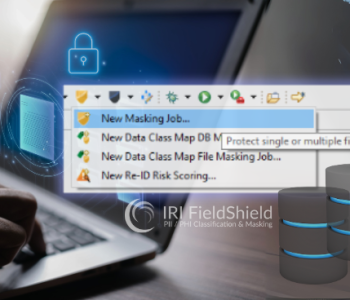Masking Flat Files in the FieldShield GUI

The New Data Class Map File Masking Job wizard in the IRI Workbench GUI for FieldShield creates IRI FieldShield job (.scl) scripts which, when run, will mask one or more files in one or more LAN directories. The wizard automatically inserts the masking functions you previously chose for each class of data (e.g., email addresses, CCNs, names) into the output fields of those job script(s).
How Does That Happen?
Behind the scenes, your masking rules get built into FieldShield jobs by the New Data Class Map File Masking Job wizard, which picks up the mappings of masking rules to target table(s) columns stored in a Data Class Map file. That Data Class map is one of the artifacts produced when you run the Directory Data Class Search (PII discovery job) wizard to find, report on, and classify the PII in your files and folders.
Diving Deeper
The Data Class Map, serialized in a .dataClassMap file, contains the mappings of your classified columns to the masking rules you defined in your Data Class & Rule Library (or .dcrl file, not to be confused with the Data Class Map). Your data classes (like email address, phone number, last name, credit card number, etc.) are also stored in the Data Class & Rule Library.
The Directory Data Class Search wizard performs data classification using Data Class Search Matchers. Search Matchers determine if a column matches a data class by the content of its values (i.e., using Data Matchers) or its metadata (i.e., using Location Matchers).
Running the Masking Job Wizard
Note that to use the New Data Class Map File Masking Job wizard, a Data Class Map is required. To start the wizard click on the FieldShield icon > New Data Class Map File Masking Job.

On the Setup page, enter the job details. The option to Generate Flow Diagram that can be toggled on or off.
If toggled on, a visual workflow diagram with table-specific transform (masking) mapping blocks inside will be generated. Note that generating a Flow Diagram significantly increases the time it takes to generate the job scripts when multiple files are involved.
Select an output type:
- Different will write the masked files to a different directory.
- Same will overwrite the original files with masked values.
In this example, Different is selected. Click Next > to move onto the next page of the wizard.

The Data Class Filter page allows the inclusion of selected Data Classes only. When you are ready to continue, click Next >.

The Source page will be populated with the files that are referenced from the Data Class Map, containing mappings between fields and rules. On this page, we can include or exclude files by toggling the check box to the left of each table.
Click Finish to generate the FieldShield Job for directory masking if the target data silo of this job is the same one from which files are being read (an update operation). Otherwise, if the target data silo is different from the source, there will be one more page before completing the wizard.

If the output of the job was set to Different, then the last page will be the Data Targets Page. Here you specify a target path to where the masked output (files) will be written.
Note that the output directory must already exist in the target location. Click Finish when ready.
After the wizard has finished generating the FieldShield batch job you will see separate .scl scripts for each file that will be processed by SortCL. Along with the .scl scripts, is the .bat file that will be executed to run a FieldShield Job using the newly generated .scl files.

The image below reveals the content of the FieldShield (.fcl) data masking job script:

View of .scl file with instructions to mask fields in a file called Customers.xlsx
The batch file generated, and what you would run to mask the files in a directory or directories looks like this:

You can run these masking jobs from IRI Workbench or on the command line. You can also trigger them in real-time given file change events this way, or schedule them to run in IRI Workbench this way or in your automation tool for data refreshes and automatic archival.
Here is a how-to video demonstrating the use of this wizard to produce and run a FieldShield Directory Masking Job. Please contact fieldshield@iri.com if you have any questions or need help with any aspect of this end-to-end configuration process, or its deployment.