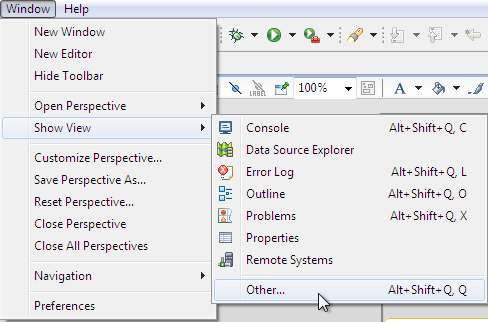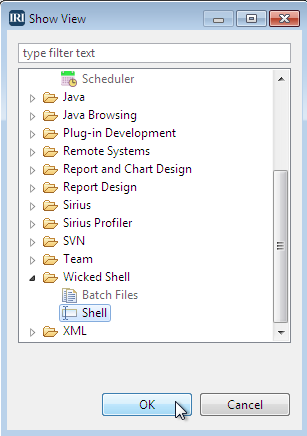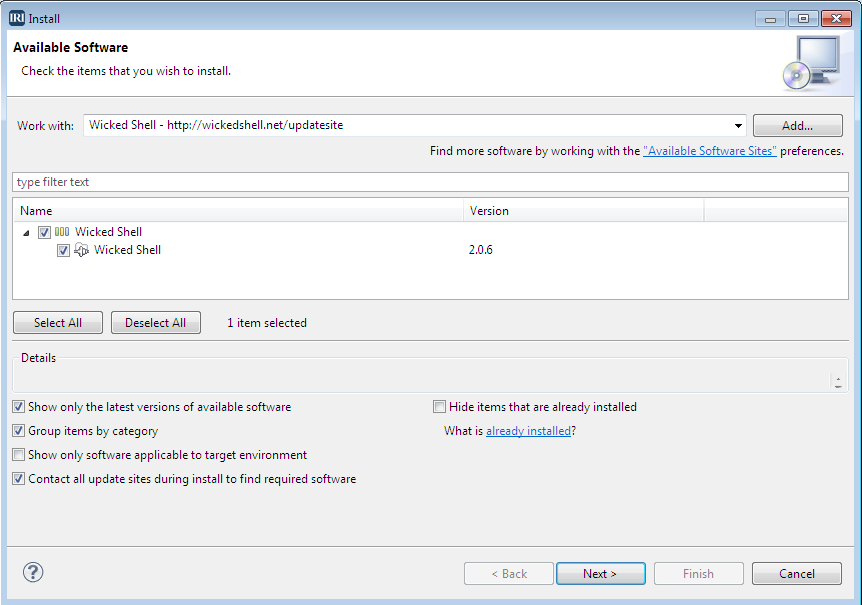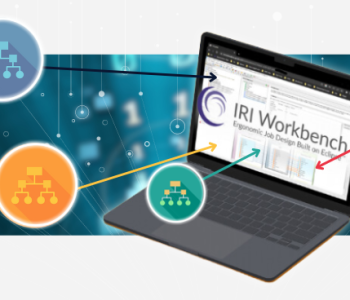Using Wicked Shell in IRI Workbench
As we transition IRI Workbench to the Neon version of Eclipse™ in 2017, the Easy Shell feature that facilitated command-line executions of job and batch scripts will no longer be available. But for those who want to run IRI or other jobs on the command line without leaving the workbench (which you still of course can do), another plug-in called Wicked Shell fits the bill even better.
Customization & Use
After installation (described below), I noticed a number of customization options available from the Window > Preferences > Wicked Shell menu. I used the style setting to change the font color and background of the command line window:
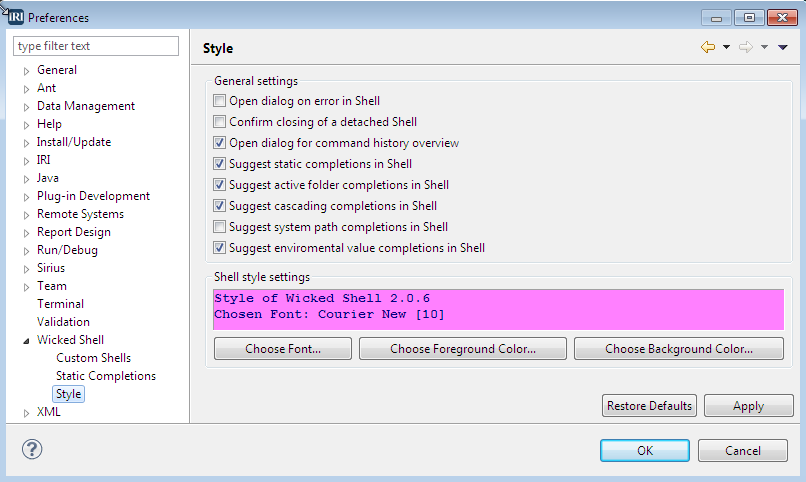
To launch the command-line (or batch) view, click Window, Show View, Other, Wicked Shell, Shell:
which then brings up a shell view you can position as a view tab anywhere in the Workbench.
When I use the shell, it has the appearance I configured (click to enlarge, and see the bottom tabs):
- support for Cmd.exe, Cygwin bash.exe and MSYS sh.exe commands
- direct use of shell commands, and job executions, from inside IRI Workbench
- support for editing functions, including IRI’s new Copy Path feature for Project assets
- dynamic tie-up to its batch file view and execution feature, an alternative to these options
Installation
To add this command line tool for Eclipse, click on Help, Install New Software … and next to Work with: enter, http://www.wickedshell.net/updatesite and click Add … . Specify Wicked Shell as the name in the Add Repository popup dialog, click OK, and then activate Wicked Shell in the selection window. Click Next, and let it run:
Follow the prompts and restart the workbench to complete the installation.
By my lights, Wicked Shell is the kind of third-party extension for Eclipse that makes IRI Voracity, and the standalone IRI products it includes in the workbench, that much more fun, and easier, to run. Check out the Wicked Shell project home here.